Online tool for creating text, images and animations.
What is j2e?
Just2easy (j2e) contains tools for creating and presenting text, images and animation and also games for English and Maths. This video will give you a brief overview of the main tools used by some of our learners.
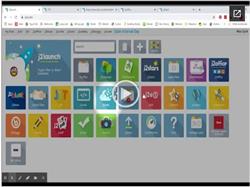
j2e tools

jit5 contains 8 tools which are accessed through the menu at the top right of the screen. Within jit5, learners can also record audio to accompany their work.

Write tool: There are options to select a template or photo as a background. You can change the font and style of the text you write. Write includes a number of topic-based word banks. These can be accessed by clicking on 'Top words' below the colours and then using the left or right arrows to move through the different word banks.

Paint tool: There are options to select a template or photo as a background. Using paint you can draw, changing the colour and size of your brush using the controls on the left of the screen. Clipart can also be added by clicking on the word that appears between the two arrows to the left of the screen, selecting the desired image bank from the options and then clicking on the image wanted and clicking on the screen where you want it to go.
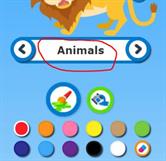
Turtle tool: Turtle is a basic coding tool. Choose a background and then direct the character around the screen.
Chart tool: Fill the table on your page with the data you would like to appear in your chart by highlighting the existing data and typing over it. Your chart will update as you are doing this.
Pictogram tool: Enter data by clicking on the + and - symbols above each picture on your page. To change the pictures in the pictogram, ensure the edit box in the bottom right of the screen is ticked then click on the writing between the two arrows on the left of the screen, select the category you want, find a picture you would like to add and then drag and drop it into your pictogram.
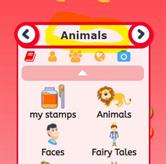
Animate tool: The first box allows you to create a background that will be the same on each stage of your animation. Draw in there to create your background or leave it blank if you prefer.
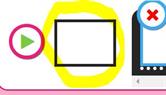
You can then draw and/or add clip art into the boxes with black and white borders to make your animation. Click on the + sign to add a new frame to the animation. The animation from your previous frame will appear greyed out. Once the animation is finished, it can be played by pressing the green arrow.
Mix tool: Mix allows you to combine text and images. Click on the layout you would like to use from the options and then click on the green tick. Writing areas are indicated with Abc and drawing areas are blank.
Saving work created in jit5
Click on the orange circle with a blue floppy disk in it (in the top left hand corner) to save your work.
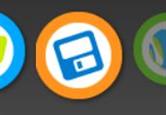
j2e5
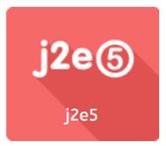
j2e5 allows you to create online books. Using the menus at the top and right of the screen, text, images, shapes, videos and more can be created or added to the pages.
j2office

j2office is made up of word processor, spreadsheet and presentation package. The are compatible with Microsoft Office documents (i.e. Word, Excel and Powerpoint)
j2blast

j2blast contains spelling and times tables games. Decide whether you want to play Spell blaster or tt blast (times tables) and click the appropriate box. Click on practice here towards the top of the screen and then select the spelling list or times tables you want to practice and off you go.
Accessing j2e
j2e can be accessed and used via the Hwb website on a computer or android device. Some of the features of j2e do not work on the website when using an Apple phone or tablet and so j2e have created a free j2launch app for iPads and iPhone which can be downloaded here.
Click here for a how to guide to access j2e via the website.
Click here for a how to guide to access j2e via the app.
Editing a document that has been shared with you
Sometimes staff may share a document with pupils for them to work on either collaboratively or individually. Click here for a guide on how to access and edit the document.